Exercise 3 - Message Events
Prerequisites | Exercise 1 | Exercise 1.1 | Exercise 2 | Exercise 3 | Exercise 4 | Exercise 5
Exercise 3 - Message Events
Communication between organizations is modeled using message flow in BPMN processes. The third exercise shows how a process at one organization can trigger a process at another organization.
To demonstrate communication between two organizations we will configure message flow between the processes highmedorg_helloDic and highmedorg_helloCos. The processes are then to be executed at the organizations Test_DIC and Test_COS respectively in the docker test setup, with the former triggering execution of the latter by automatically sending a Task from organization Test_DIC to organization Test_COS.
Introduction
Message Flow and FHIR Task resources
BPMN processes are instantiated and started within the DSF by creating a matching FHIR Task resource in the DSF FHIR server. This is true for executing a process on the local DSF BPE server by manually creating a Task resource, but also works by creating and starting a process instance at a remote DSF BPE server from an executing process automatically.
In order to exchange information between different processes, for example at two different organizations, BPMN message flow is used. Typically represented by a dashed line arrow between elements with black (send) and white (receive) envelop icons. The following BPMN collaboration diagram shows two processes. The process at "Organization 1" is sending a message to "Organization 2" which results in the instantiation and execution of new process instance at the second organization.
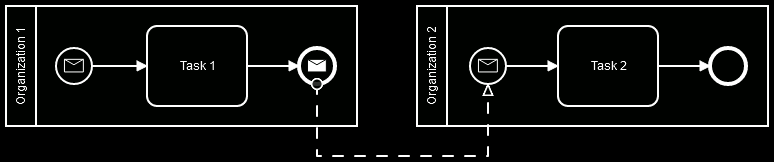
Every time message flow is used in a BPMN process for the DSF, a corresponding FHIR Task profile needs to be specified for every interaction. This profile specifies which process should be started or continued and what the message name is when correlating the appropriate Message Start Event or Intermediate Message Catch Event. A Business Key and a Correlation Key are specified if different process instances need to be linked to a single execution, for example to be able to send a message back.
BPMN Process Definition Key vs. FHIR Task.instantiatesUri and ActivityDefinition.url / version
FHIR ActivityDefinition resources are used to announce what processes can be instantiated at a given DSF instance. They also control what kind of organization can request the instantiation or continuation of a process instance and what kind of organization is allowed to fulfill the request.
In order to link the FHIR and BPMN worlds the BPMN process definition key needs to be specified following the pattern ^[-a-zA-Z0-9]+_[-a-zA-Z0-9]+$ for example:
domainorg_processKeyIn addition the BPM process needs to specify a process version with the pattern ^\d+.\d+.\d+$ for example:
1.0.0This results in a canonical URL used to identify the process, for example:
http://domain.org/bpe/Process/processKey/1.0.0The canonical URL is used for Task.instantiatesUri and ActivityDefinition.url / version.
ActivityDefinitions for the DSF
FHIR ActivityDefinition resources are used to announce what processes can be instantiated at a given DSF instance and contain the authorization rules for the specified process. ActivityDefinition for the DSF need to comply with the http://highmed.org/fhir/StructureDefinition/activity-definition profile, with authorization rules configured using the http://highmed.org/fhir/StructureDefinition/extension-process-authorization extension.
The authorization extension needs to be configured at least once and has four sub extensions:
message-name [1..1]
String value specifying the message name of Message Start Event, Intermediate Message Catch Event or Message Receive Task this authorization rule should match. Can only be specified once per authorization rule extension.
task-profile [1..1]
Canonical URL value specifying the Task profile this authorization rule should match. Can only be specified once per authorization rule extension.
requester [1..]
Coding value matching entries from the http://highmed.org/fhir/ValueSet/process-authorization-requester ValueSet:
LOCAL_ORGANIZATION A local organization with a specific identifier. The organization identifier needs to specified using the http://highmed.org/fhir/StructureDefinition/extension-process-authorization-organization extension.
REMOTE_ORGANIZATION A remote (non local) organization with a specific identifier. The organization identifier needs to specified using the http://highmed.org/fhir/StructureDefinition/extension-process-authorization-organization extension.
LOCAL_ROLE A local organizations with a specific role defined via OrganizationAffiliation. Role and consortium identifier need to be specified using the http://highmed.org/fhir/StructureDefinition/extension-process-authorization-consortium-role extension.
REMOTE_ROLE A remote (non local) organizations with a specific role defined via OrganizationAffiliation. Role and consortium identifier need to be specified using the http://highmed.org/fhir/StructureDefinition/extension-process-authorization-consortium-role extension.
LOCAL_ALL All local organizations regardless of their identifier or role in a consortium.
REMOTE_ALL All remote (non local) organizations regardless of their identifier or role in a consortium.
recipient [1..]
Coding value matching entries from the http://highmed.org/fhir/ValueSet/process-authorization-recipient ValueSet.
LOCAL_ORGANIZATION Organization with a specific identifier. The organization identifier needs to specified using the http://highmed.org/fhir/StructureDefinition/extension-process-authorization-organization extension.
LOCAL_ROLE Organizations with a specific role defined via OrganizationAffiliation. Role and consortium identifier need to be specified using the http://highmed.org/fhir/StructureDefinition/extension-process-authorization-consortium-role extension.
LOCAL_ALL All organizations regardless of their identifier or role in a consortium.
The local organization of a DSF instance is configured using the environment variables ORG_HIGHMED_DSF_FHIR_SERVER_ORGANIZATION_IDENTIFIER_VALUE for the DSF FHIR server and ORG_HIGHMED_DSF_BPE_FHIR_SERVER_ORGANIZATION_IDENTIFIER_VALUE for the DSF BPE server.
Authorization Extension Example
The following example specifies that process execution can only be requested by a organization with a specific identifier and only allows execution of the process in the DSF instance of an organization with a specific identifier.
<extension url="http://highmed.org/fhir/StructureDefinition/extension-process-authorization">
<extension url="message-name">
<valueString value="some-message-name" />
</extension>
<extension url="task-profile">
<valueCanonical value="http://foo.org/fhir/StructureDefinition/profile|#{version}" />
</extension>
<extension url="requester">
<valueCoding>
<extension url="http://highmed.org/fhir/StructureDefinition/extension-process-authorization-organization">
<valueIdentifier>
<system value="http://highmed.org/sid/organization-identifier" />
<value value="identifier.remote.org" />
</valueIdentifier>
</extension>
<system value="http://highmed.org/fhir/CodeSystem/process-authorization" />
<code value="REMOTE_ORGANIZATION" />
</valueCoding>
</extension>
<extension url="recipient">
<valueCoding>
<extension url="http://highmed.org/fhir/StructureDefinition/extension-process-authorization-organization">
<valueIdentifier>
<system value="http://highmed.org/sid/organization-identifier" />
<value value="identifier.local.org" />
</valueIdentifier>
</extension>
<system value="http://highmed.org/fhir/CodeSystem/process-authorization" />
<code value="LOCAL_ORGANIZATION" />
</valueCoding>
</extension>
</extension>Exercise Tasks
- Modify the
highmedorg_helloDicprocess in thehello-dic.bpmnfile and replace the End Event with a Message End Event. Configure input parametersinstantiatesUri,profileandmessageNamein the BPMN model for the Message End Event. Set the message name of the Message End Event and configure it to be executed using the HelloCosMessage class.
Use http://highmed.org/fhir/StructureDefinition/task-hello-cos|#{version} as the profile andhelloCosas the message name. Figure out what the appropriateinstantiatesUrivalue is, based on the name (process definition key) of the process to be triggered. - Modify the
highmedorg_helloCosprocess in thehello-cos.bpmnfile and configure the message name of the Message Start Event with the same value as the message name of the Message End Event in thehighmedorg_helloDicprocess. - Create a new StructureDefinition with a Task profile for the
helloCosmessage. - Create a new ActivityDefinition resource for the
highmedorg_helloCosprocess and configure the authorization extension to allow theTest_DICorganization as the requester and theTest_COSorganization as the recipient. - Add the
highmedorg_helloCosprocess and its resources to theTutorialProcessPluginDefinitionclass. - Modify
HelloDicservice class to set thetargetprocess variable for theTest_COSorganization. - Configure the
HelloCosMessageclass as a spring in theTutorialConfigclass.
Solution Verification
Maven Build and Automated Tests
Execute a maven build of the dsf-process-tutorial parent module via:
mvn clean install -Pexercise-3Verify that the build was successful and no test failures occurred.
Process Execution and Manual Tests
To verify the highmedorg_helloDic and highmedorg_helloCos processes can be executed successfully, we need to deploy them into DSF instances and execute the highmedorg_helloDic process. The maven install build is configured to create a process jar file with all necessary resources and copy the jar to the appropriate locations of the docker test setup.
- Start the DSF FHIR server for the
Test_DICorganization in a console at location.../dsf-process-tutorial/test-setup:
docker-compose up dic-fhirVerify the DSF FHIR server started successfully.
- Start the DSF BPE server for the
Test_DICorganization in another console at location.../dsf-process-tutorial/test-setup:
docker-compose up dic-bpeVerify the DSF BPE server started successfully and deployed the highmedorg_helloDic process.
- Start the DSF FHIR server for the
Test_COSorganization in a console at location.../dsf-process-tutorial/test-setup:
docker-compose up cos-fhirVerify the DSF FHIR server started successfully. You can access the webservice of the DSF FHIR server at https://cos/fhir.
The DSF FHIR server uses a server certificate that was generated during the first maven build. To authenticate yourself to the server you can use the client certificate located at .../dsf-process-tutorial/test-data-generator/cert/Webbrowser_Test_User/Webbrowser_Test_User_certificate.p12 (Password: password).
- Start the DSF BPE server for the
Test_COSorganization in another console at location.../dsf-process-tutorial/test-setup:
docker-compose up cos-bpeVerify the DSF BPE server started successfully and deployed the highmedorg_helloCos process. The DSF BPE server should print a message that the process was deployed. The DSF FHIR server should now have a new ActivityDefinition resource. Go to https://cos/fhir/ActivityDefinition to check if the expected resource was created by the BPE while deploying the process. The returned FHIR Bundle should contain two ActivityDefinition resources. Also, go to https://cos/fhir/StructureDefinition?url=http://highmed.org/fhir/StructureDefinition/task-hello-cos to check if the expected Task profile was created.
- Start the
highmedorg_helloDicprocess by posting a specific FHIR Task resource to the DSF FHIR server of theTest_DICorganization: Execute therefore themainmethod of theorg.highmed.dsf.process.tutorial.TutorialExampleStarterclass to create the Task resource needed to start thehighmedorg_helloDicprocess.
Verify that the FHIR Task resource was created at the DSF FHIR server and the highmedorg_helloDic process was executed by the DSF BPE server of the Test_DIC organization. The DSF BPE server of the Test_DIC organization should print a message showing that a Task resource to start the highmedorg_helloCos process was send to the Test_COS organization.
Verify that a FHIR Task resource was created at the DSF FHIR server of the Test_COS organization and the highmedorg_helloCos process was then executed by the DSF BPE server of the Test_COS organization.
Continue with exercise 4.
Prerequisites | Exercise 1 | Exercise 1.1 | Exercise 2 | Exercise 3 | Exercise 4 | Exercise 5
